Introduction
Wix is a popular No-Code website-building platform that allows users to create professional-looking websites.
Offers AI-powered tools that can help users finish their websites quickly and with minimal effort.
Even without AI, the drag-and-drop interface is easy to use even for beginners without knowledge. Wix supports Search Engine Optimization (SEO) by providing users with a streamlined process.
Users input information about their website and in return, Wix delivers insights on potential SEO issues and recommendations.
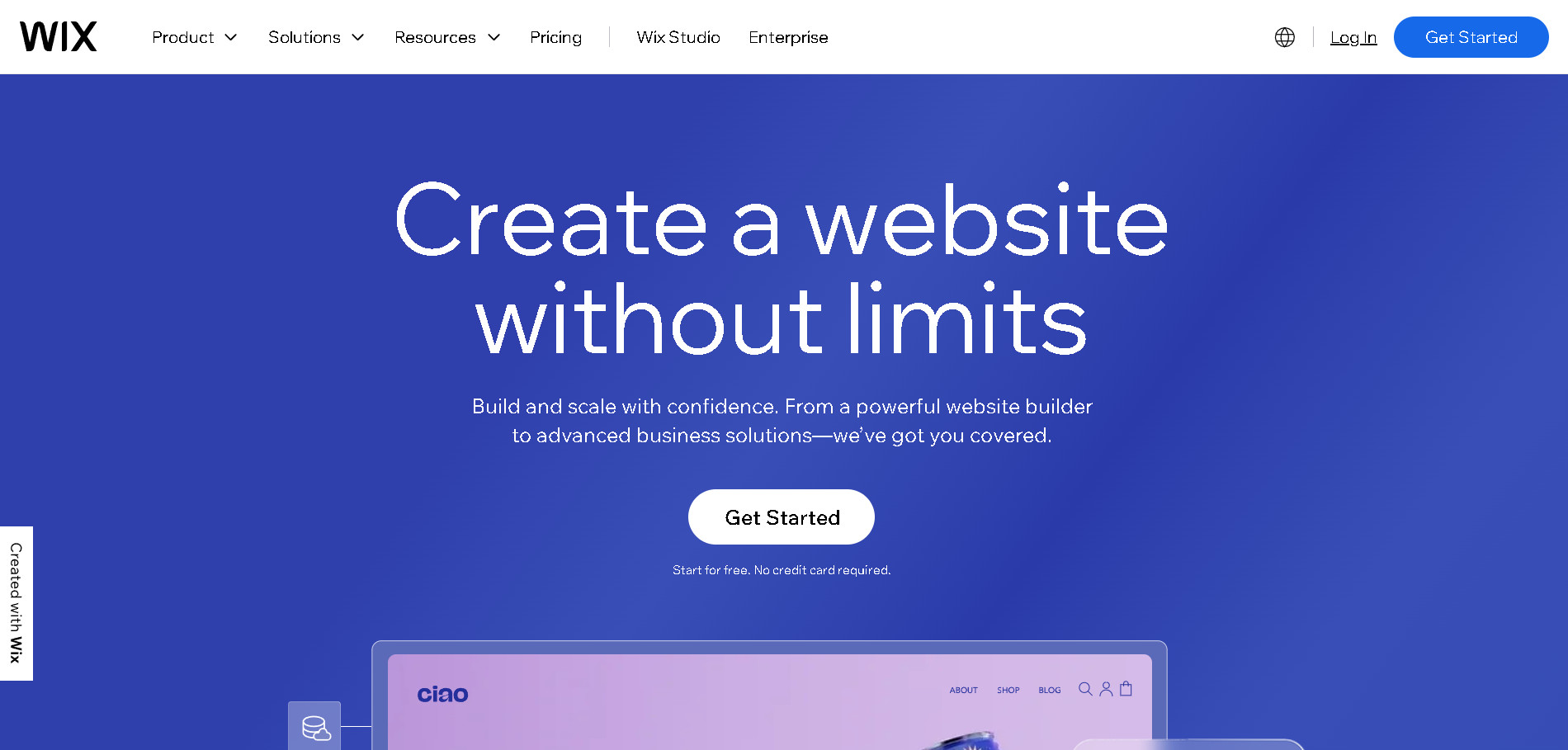
If you want to learn more about Wix or read an external overview you should check our other articles:
Getting Started with Wix
To get started with Wix, users need to create a free account on Wix. They can signup using their Google account or Facebook account or by providing their email address and setting up a personal password.
Once registered, users are prompted with the question, “Who are you creating a website for?” and choices to answer.
Once you've signed up, Wix automatically initiates the creation of your first website since you begin with zero websites in your account. You have the option to create a page from scratch, or by using AI.

Start From Scratch
You have to answer some questions, although you can skip some questions. It’s necessary to answer “What type of website do you want to create?”. But you can skip the following 2 questions: a. ”What would you like to call your website?” and b.“What are your goals for this site?”
After completing all the steps a window will pop up and your page will be ready to edit. You have some options in this window, which are “Go to Dashboard” or “Design your Site”.
By clicking “Go to Dashboard” the Setup menu will open and you can find all the categories of the Menu Bar on the left side of your screen.
Clicking Design your Site, you can start with a template and customize it as you want.
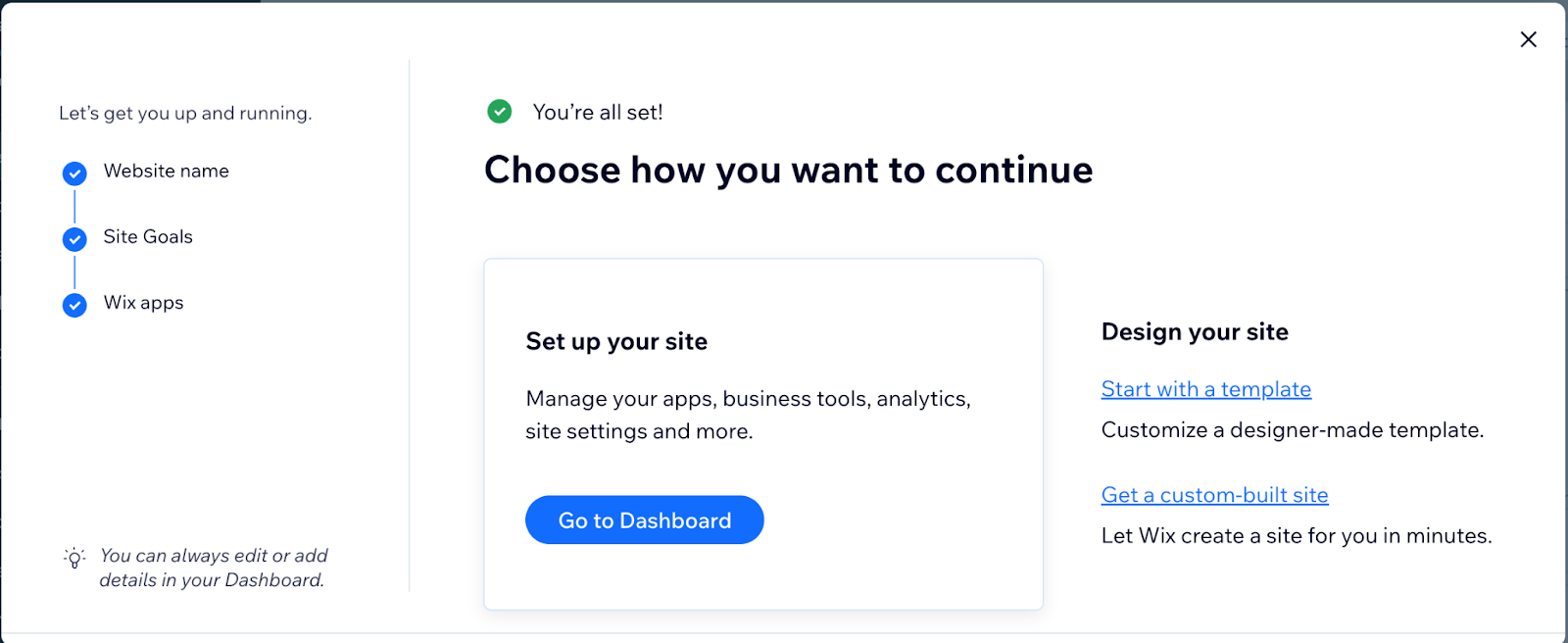
Start With AI
You will be asked some more specific questions, as well. “What do you want to call your site?”, “Can you describe what your business is about?”
“What type of services or products does your business offer?”, “Could you share with me any additional goals you have for your website, like increasing online sales or attracting more visitors?”. After that your website will be ready.
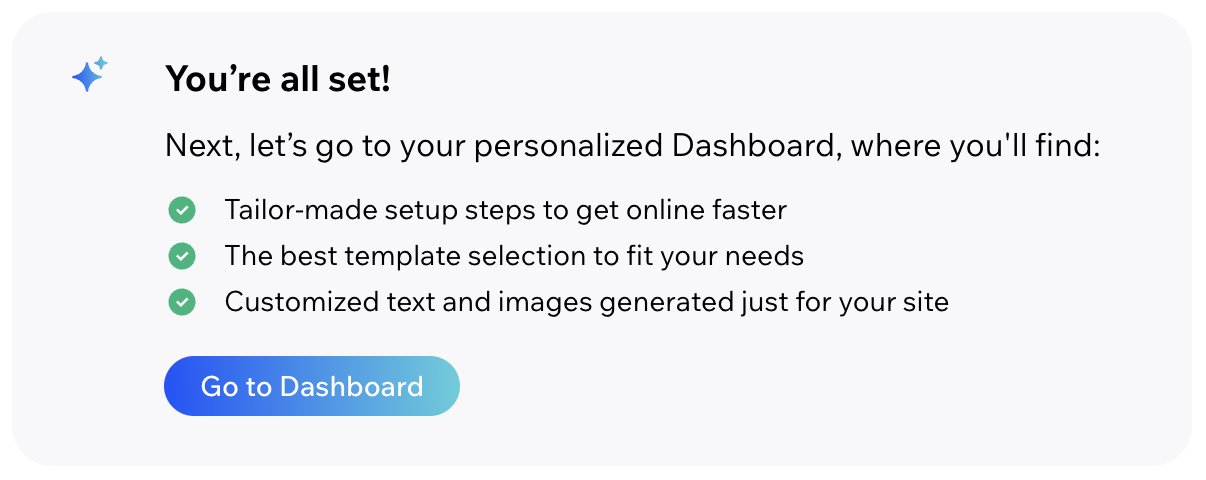
AI facilitates faster website creation by implementing the customizations you request. However, if articulating your exact vision proves challenging, starting from scratch might be simpler.
The AI generates a general website based on your descriptions. If you desire more specificity, you probably will have to edit more after creating. In that case it might be better to start from scratch.
You can discover more detailed instructions about starting on Wix by visiting the official Wix website's Getting Started with Wix section.
Building Your Website with Wix
Editor Interface:
The navigation bar in Wix's "Edit Site" interface is a powerful tool for customizing your website. It's located on the left side of the screen and offers a variety of features.
- Add Elements
- Add Sections
- Pages & Menu
- Site Design
- Add Apps
- My Business
- Media
- CMS
- Marketing and SEO
- Layers
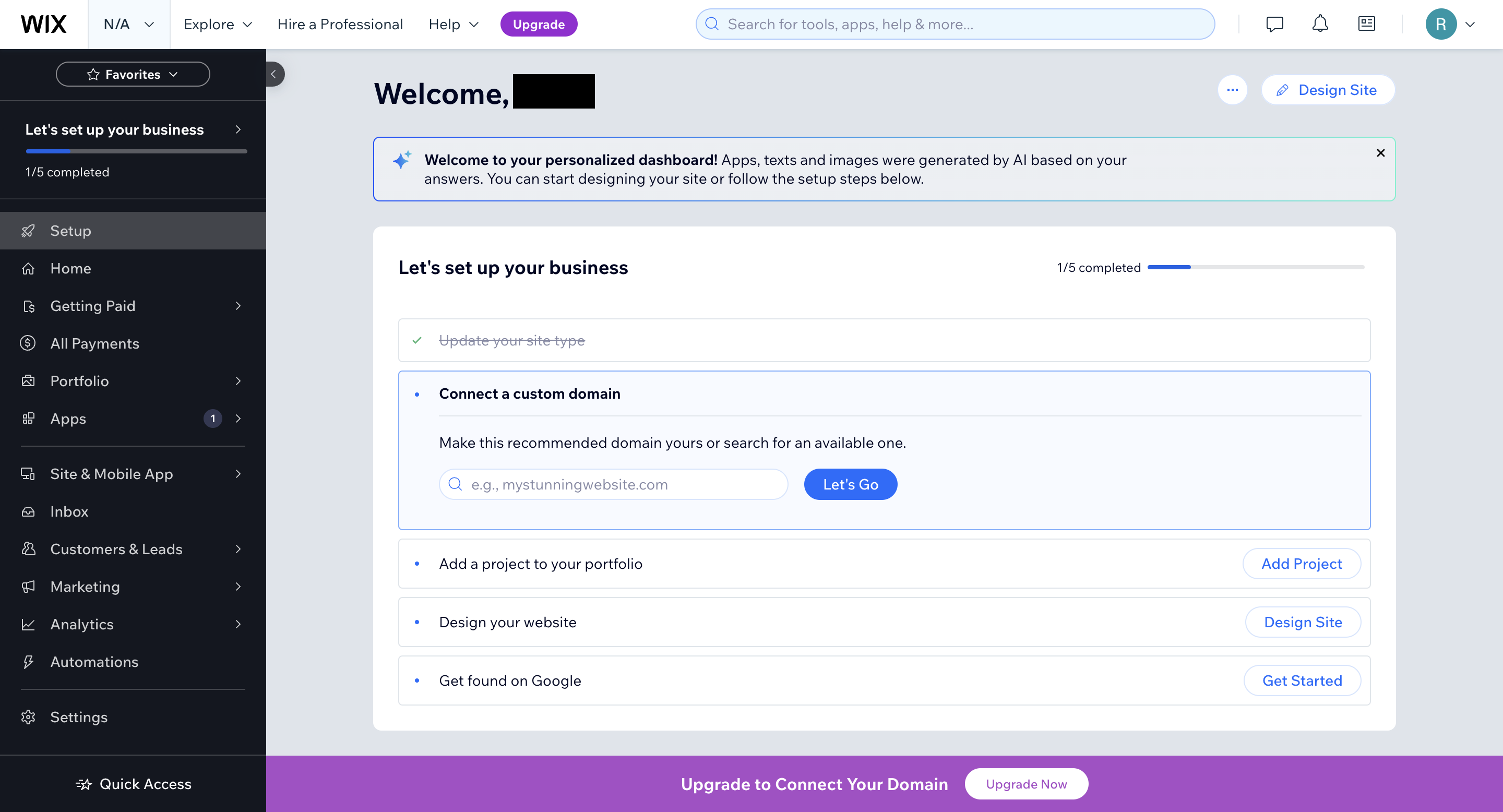
Start From Scratch
Starting from scratch with even a blank page, you can click "Add Section" from the navigation bar to add your first section, choose from many templates or even a blank section. You can customize your section as you want.
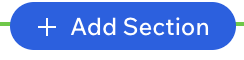
For example, it’s possible to change the section background, add a background scroll effect, adjust the shape diver, and remove any extra space above the section, by double-clicking.
Strips are a great way to build your site as you can create sections of content on your page. You can attach any element you want to your strips. You can move the strips up and down to change the order of the section.
With drag-and-drop an element in an empty section, an empty strip will generate automatically. You can add strips from the “Add Elements” category. You will find many templates for strips as well.
When you interact with a strip on your website, a context menu pops up offering a variety of customization options for your strip.
One of these options is the 'layout' feature. When you click on 'layout', you are allowed to add columns to your strip.
Adding columns to your strip allows for a more structured presentation of your content, making it easier for visitors to navigate and understand the information you're providing.
This feature is particularly useful for organizing different types of content within your strip.
Add Elements:
This feature allows you to add different elements to your website, like text boxes, images, or buttons. Most edits apply to many different elements.
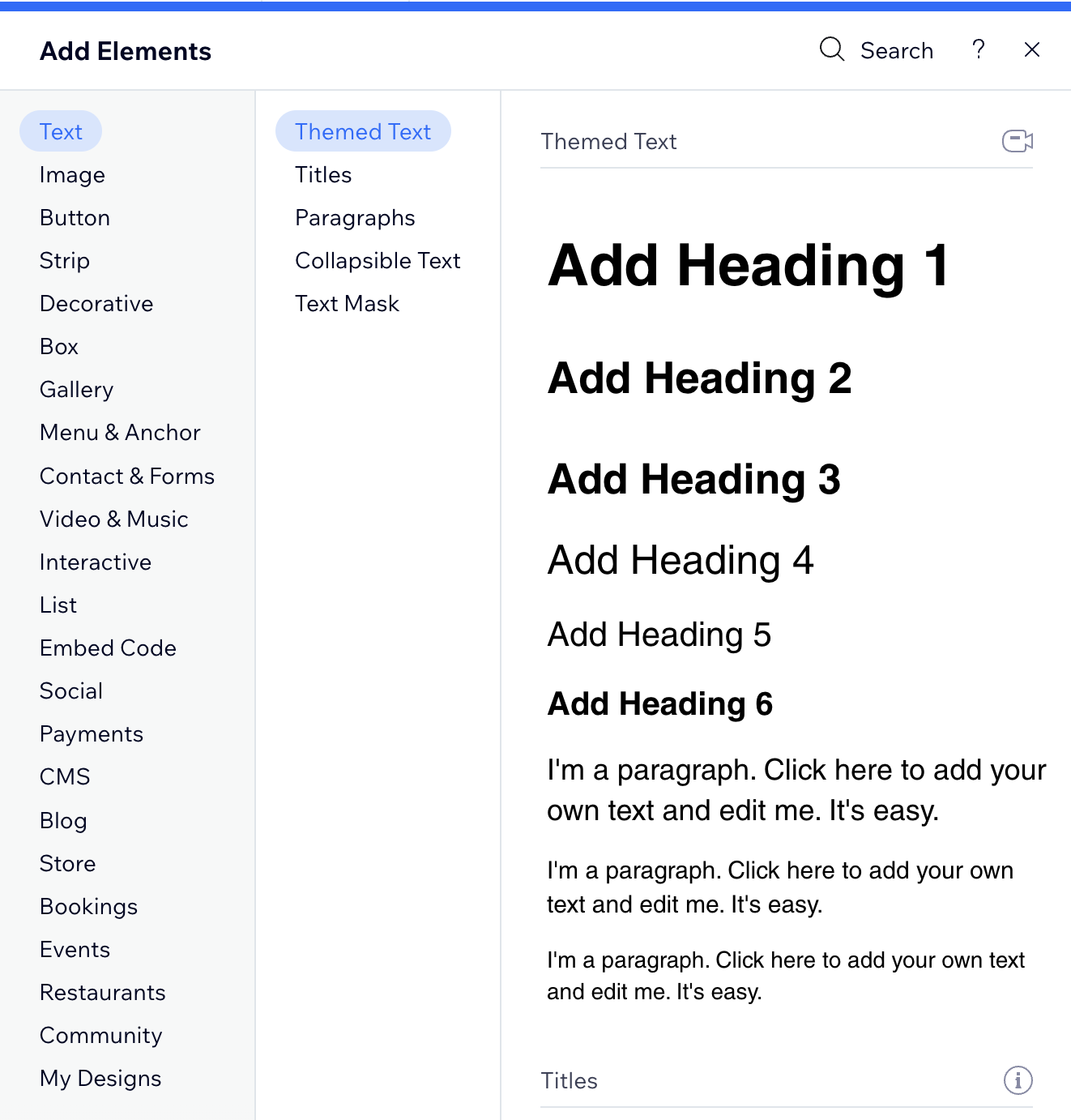
Therefore, we will explore these in the context of the text and provide additional explanations for other edit elements as needed.
if you click a text element inside a section on your site, a menu will pop up.

By clicking edit text a window will pop up. You can customize the text, add an effect, change the character and line spacing, enable vertical text, and add an HTML tag to your element.
“With Create AI Text” and describing what you want in your text AI will generate the best text for you. Also, it’s possible to add an animation to your elements. You can add a link to your element.
A link can be a page, a web address, a section, a document, an email, a phone number, or a lightbox. Last but not least, by clicking Help, a window will pop up to help you solve the problem you are facing.
Most of the customizations are the same for all elements. However, on image elements, you will find some customizations. By clicking edit image a window will pop up with more settings than a simple text element.

You can adjust light & colors, or effects, crop and resize, add filters, cut out the background, and add text, shapes, or icons to an image.
Within the platform, you are provided with an array of pre-designed button templates that you can choose from. These templates cover a range of styles, making it easy for you to find one that suits your website's style and aesthetic.
If, however, you have a specific design in mind or want your button to have a unique look, you also have the option to create and design your button from scratch.
This feature allows you to fully customize your button's appearance to ensure it aligns perfectly with your brand and website design.
Creating Essential Pages
Planning your website's structure on Wix is like creating a map for your visitors. It ensures simpler navigation and clearer content comprehension. Also, enhances better SEO and smoother expansion as your project grows.
Last but not least, saves time for you by making it easier to design and update your site or for visitors to find what they are looking for.
A website needs to have essential pages, and among them, the homepage is crucial. Here are some that should be included:
- About us
- Products/Services
- Contact Us
- FAQ
- Privacy Policy/Terms of Service
- Blog/News
- Reviews
In the navigation bar, you'll find the "Pages & Menu" category, where you can manage your site's menu items. Here, you can view all existing menu items or add new ones. Menu items can consist of pages, links, sections, or anchors.
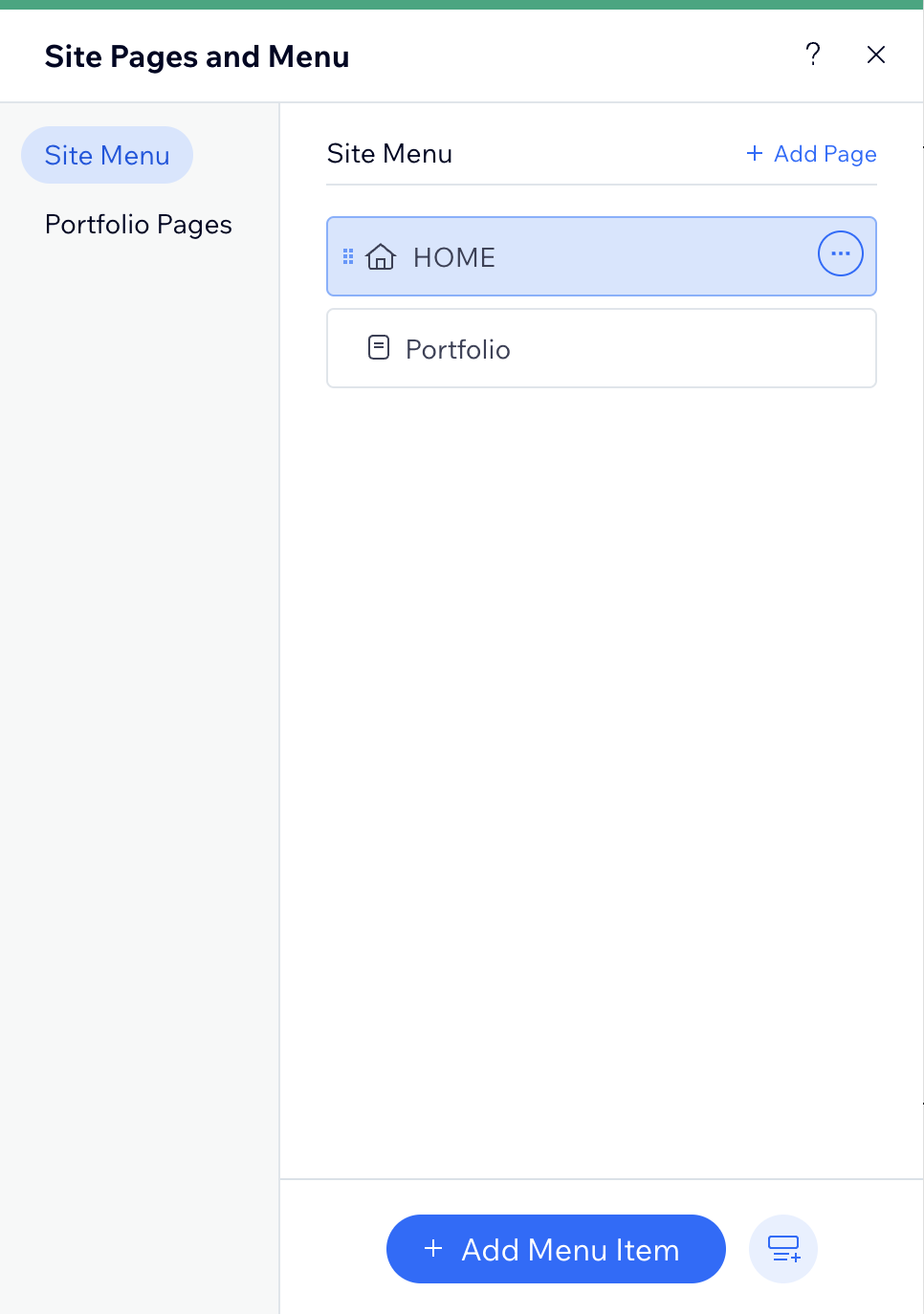
Additionally, you have the option to create a new page directly from this section. When adding a new page, you can choose between countless templates or start with a blank page.
Making Your Website Shine
When it comes to adding functionalities like forms, galleries, blogs, and more on Wix, you have a range of options and templates to enhance your website's interactivity and engagement.
These options include forms, galleries, blogs, online stores, forums, events, and social integration. Each feature is meticulously crafted to empower you to create a dynamic and engaging online presence.
Wix also incorporates SEO tools to help optimize your website for search engines. Just by giving some information about the website, you will have the results read within a minute. Issues, recommendations, and completed tasks are shown.
There is more information shown in this section. You can find Site Preferences on Google and some tools and settings to make their website more organized and easier to find on Google.
Wix boasts its app store, granting you the flexibility to seamlessly integrate a diverse array of Wix or third-party applications into your website. This enriches your site's functionality and amplifies customization possibilities.
Publishing and Going Live
On the Menu Bar, you will find The setup category. There, you can link a domain to your website by creating and purchasing one directly through Wix.
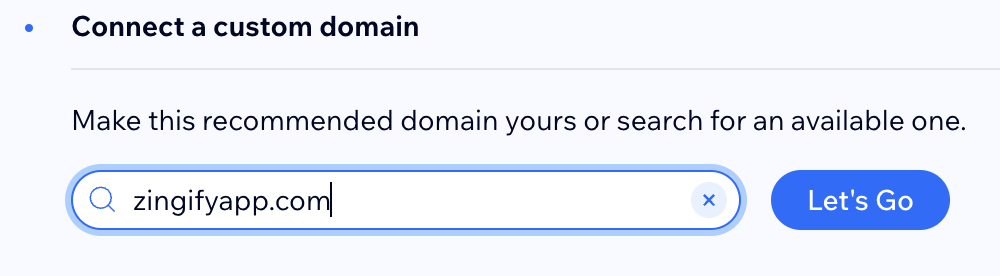
Alternatively, with a premium membership, you can acquire a free domain. To publish your website, locate the option in the top right corner while in Edit Site mode. Clicking "Publish" will make your website live online.
You can then view both the desktop and mobile versions. Additionally, Wix suggests creating a logo for your site.
Beyond the Basics
Wix provides payments. You have flexibility in choosing how customers will pay on the website. You can choose between many payment types. For example, pay links, invoices, price Quotes, proposals, and POS checkout.
Also, you can choose the payment method, accept credit or debit card payments, PayPal, accept cash or check.
By creating a website you also get your site’s available on the Spaces by WixApp. The app gives people an easier way to interact and stay updated with Wix sites on mobile. It has more Engagement and real-time messaging, and you can get discovered easily.
The website and the app are synced, so all the websites work perfectly with their containers, just with different layouts. Also, You can view and edit the mobile app here
Within the menu, you'll discover the "Marketing Home" a category for indispensable tools such as the SEO setup checklist, Google Business Profile, Google Analytics, and Subscribers Form.
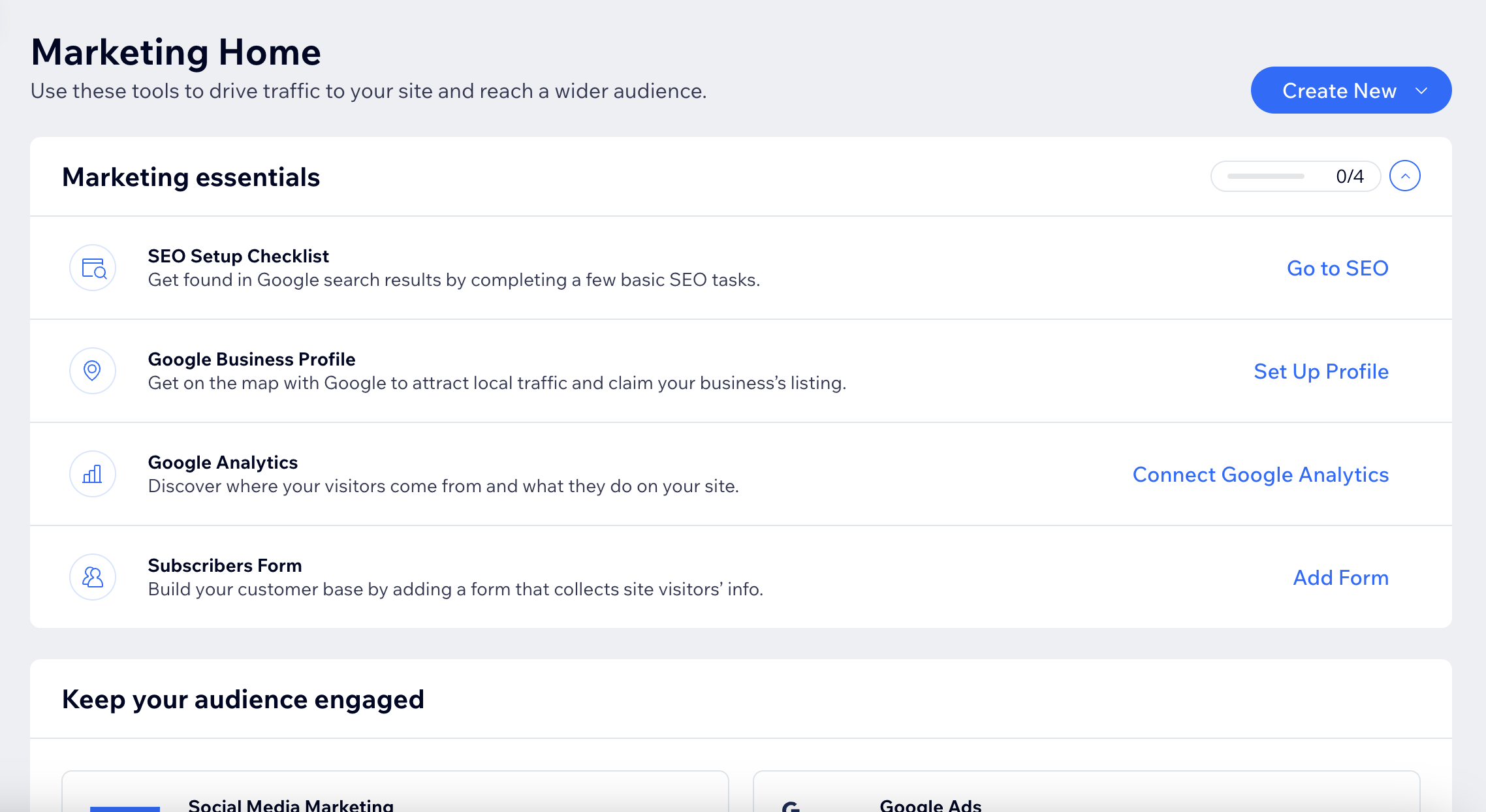
Additionally, a dedicated section exists to maintain audience engagement. Here, valuable suggestions abound, including Social Media Marketing, Email Marketing, Email Automation, Enterprise Marketing Tools, and the Link in Bio feature.
Within the menu, you'll discover the "Analytics" section, where comprehensive insights into your website's performance await.
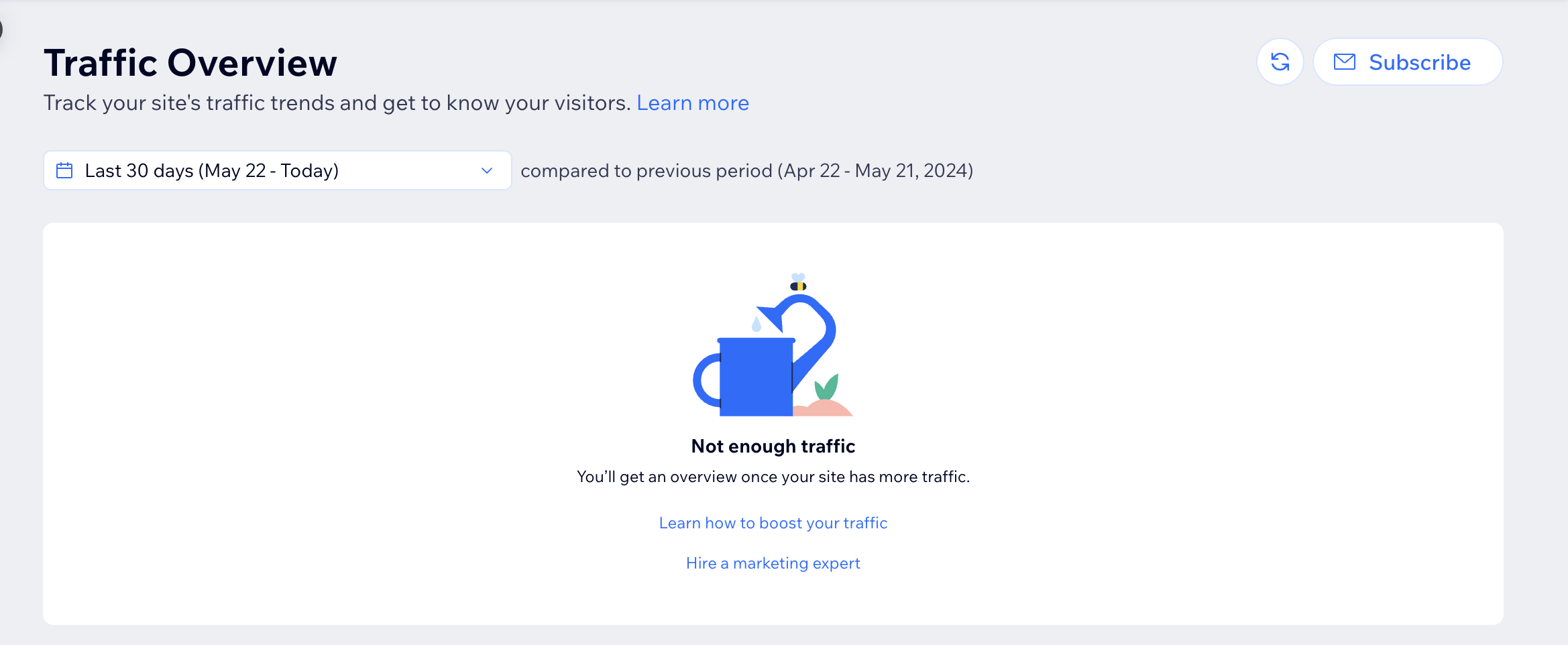
Here, you can access traffic overview, real-time visitor data, and sales and marketing analytics, empowering you to make informed decisions and optimize your online presence effectively.
You can also find the “Behavior Overview” category, where you can track the most common movements of visitors within your website, including which buttons they click the most.
Conclusion
In conclusion, Wix emerges as a standout solution for website creation, offering a seamless and user-friendly experience.
With its wide range of tools and features, each meticulously described and readily available, users can navigate the platform with ease and confidence.
What sets Wix apart is its integration of AI capabilities, which not only simplify the website building process but also significantly reduce the time and effort required.
If this article has piqued your interest, we recommend checking out our comprehensive overview of Wix. You can also dive into our detailed instructions on how to learn to maximize the benefits of this platform.
Overall, Wix empowers users to unleash their creativity and bring their online visions to life effortlessly. What's holding you back? Dive in and start crafting your first website with Wix today!

